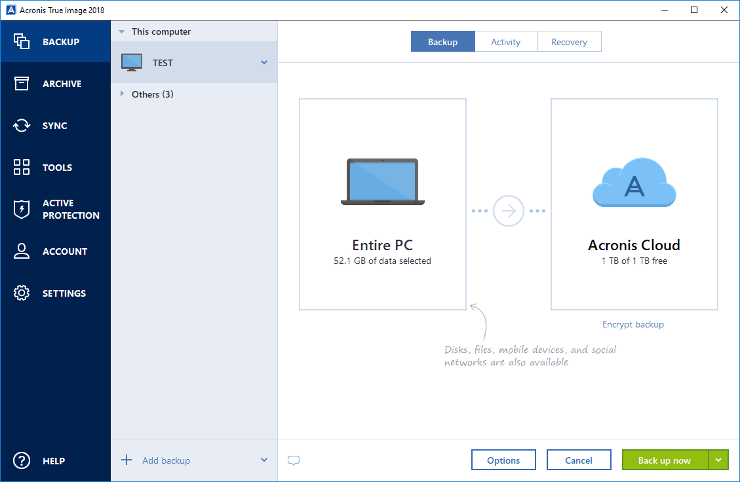So I bought a 2009 Mac Pro a few years ago….
Okay, first: I’m 71, tired, and not a Mac person. I had tinkered with some, years ago. Then, about four years ago I watched a video about the 2009 Mac Pro that said it was a great computer, possibly one of the best Macs ever. So I spent about 200 bucks on Ebay and bought one – for no reason in particular. I just wanted to tinker. Anyway, mine had a single processor and I think this is what I have in terms of the model – although I wouldn’t swear to anything: https://everymac.com/systems/apple/mac_pro/specs/mac-pro-eight-core-2.93-early-2009-nehalem-specs.html
Mine came with an impressive 6 gig of RAM. It has a 500 gig SATA hard drive. Anyway, it sat idle for a number of years, in a corner.
Why it took so long to tinker
It showed up and I was in the middle of remodeling our house, totally. Then I had a mild heart attack. I recovered pretty well. Then I had a stroke. It was on the mild side, but certainly less fun than the heart attack. So, recently (July 2023) I dragged the thing out of the corner to see what if it was of any use. It ran pretty badly and the latest version of OSX that could be installed, if I recall correctly, was El Capitan. That meant the thing was incredibly insecure on a network and, well, either I had to sell the thing or do some fooling around. I didn’t know if there was anything that could be done to make the thing more usable.
Upgrades, Firmware Upgrade Using Yosemite Failed, etc.
I’m basically writing this page for myself and I should have made notes as I went along. I’m sure I’ll forget some stuff. Anyway, these are some of the steps I took to attempt to make this old Mac a bit more usable in 2023.
Randomly – a video of the Mac Pro, 2009 running various programs…
This is on High Sierra and, while things are not super fast, things are running slower here because I’m doing a full screen screen capture.
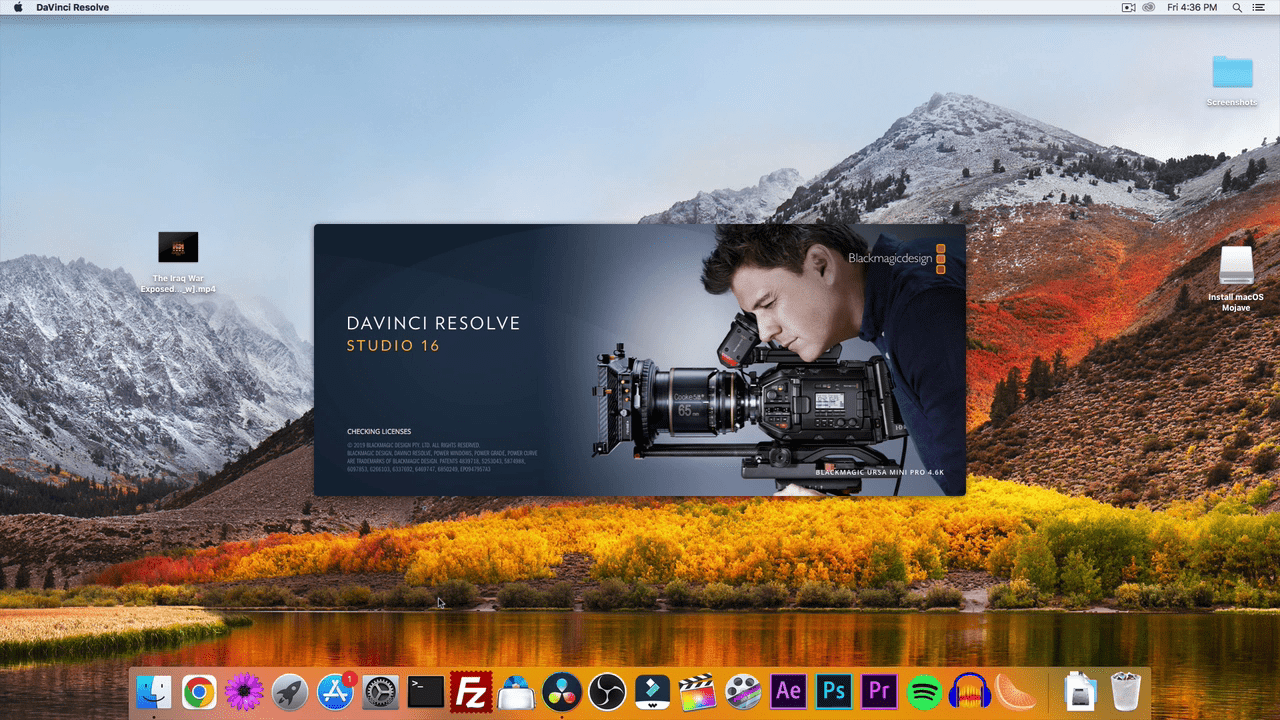
Thus far:
- GPU – I ordered a new graphics card and have not yet installed the thing. I need it for a variety of reasons which are explained further down this page.
- RAM – Obviously 6 gig of RAM was a little insane. I went to Ebay and got four, 8-gigabyte sticks to bump this thing up to 32 gig of RAM. I know there are various speeds of RAM and I not a hardware guy. I know the RAM worked, but, don’t know the speed. It was exactly 35 bucks and a couple dollars tax.
- Firmware – I learned that to bring this thing up-to-date in any half-assed serious way I had to update the firmware from 4.1 to 5.1. There’s an excellent page (https://thehouseofmoth.com/turning-a-2009-41-mac-pro-into-a-2010-2012-51-mac-pro-2021-edition/) that explains how this is done. It requires two downloads, by the way, which are available on that page. Suffice it to say that the process is simple and worked just as described on this popular page, with one exception.One of the prerequisites for running these programs/patches/whatever was the following:
“You must run Mac OS X 10.9 Mavericks or newer.”
Well, I was running Yosemite – the next, newer version of OSX after Mavericks – and this the patcher-thingy absolutely did not run. An error message just popped up, over and over. So, I finally installed El Capitan and the firmware upgrade thing worked fine. I should mention that, on the page where I found the instructions for upgrading the firmware, someone said they’d run this tool on versions of OSX as old as Lion. Well, who knows? I know it threw errors for me until I installed El Capitan.
The same page also said:
Having your 4,1 Mac Pro think it’s a 5,1 Mac Pro, allows you to upgrade the OS past 10.11 El Capitan. 10.12 Sierra, 10.13 High Sierra and 10.14 Mojave will all install natively without further patching or other trickery.”
Speaking of the new graphics card I ordered: Well, the above is kinda right. I ran into a couple of problems. Probably the most important thing, that should have been mentioned on that page, is that Mojave requires a Metal compatible graphics card. I’m a dumb guy who can’t even begin to explain this “Metal” convention, what it is, what it means, etc. It’s a an Apple/Mac thing about which I know nothing. If you’re interested, well, that’s why god made Google. Anyway, Mojave won’t install and run if you have a stock, NVIDIA GeForce GT 120 video card.
Regarding the above I presume that the overwhelming majority of people who read that page are young, technical savvy, Mac aficionados and their repsonse to this criticism would be, “Well, man, everybody know that Mojave require a Metal compatible graphics card”. Well this old man didn’t know anything about Metal compatibile videos cards, how one was required for Mojave, etc. It would probably be a good idea for the guy whoe wrote that page (which generally was excellent) to throw in that bit of information.
Another annoyance: After creating a USB installer for High Sierra the thing would begin the install and then stop, saying that it could not continue without a firmware upgrade. It said that if turned the computer off and then started the thing while holding the power button down until the button started flashing the firmware upgrade would happen. The firmware upgrade produces a big, fat progress bar that is clearly different than the usual, “power up” progress bar. Well, this never worked. All I would see was the standard, thin bar that you normally see as the OS starts and the thing never worked. Finally, however, I re-installed EL Capitan and ran the installer from the Applications folder – that actually worked.
I did some research regarding the above and it’s a common problem. I never found a solid answer as to the cause. I had made a Sierra installer (hadn’t run it before I tried High Sierra) and the pages I read said that this happened, commonly, with both Sierra and High Sierra. I figured Sierra would do the same thing. Nevertheless, I decided to test the thng. To my surprise, that one worked as advertised – said it needed a firmware upgrade, told me to do the same stuff described above, and it worked. I am on Sierra right now. I may re-download High Sierra and make another installer….that it’s not working is driving me nuts.
Monitor Problems and a New Graphics Card
I have an Acer monitor (too lazy to turn it around and check the model) and I normally use either a 1920×1080 or 1600×900 resolution to make the thing look, well, “right”. There is no display setting on any of these OSX versions, with this old video card, that look close to correct on this monitor – it’s really annoying. I’m hoping a new video card, besides allowing me to tinker with Mojave, will resolve the crappy resolution on my monitor.
AND – IMPORTANT: If I install EasyRes or some other software program (the name of which I cannot recall at the moment) which offer more resolutions I get this Mac to a black screen from which I cannot recover. I literally have reinstalled the OS twice after messing with these things.
Learning BootCamp to Install Windows 7, a video card, etc.
I ordered a NVIDIA GX 680 and I’m waiting for one cord to hook the thing up and patch it for a Mac. Here are the necessary files: DOWNLOAD
Here’s a video on how to flash my new card – hope this goes without problems:

UPDATE: Basically, I read some instructions incorrectly and I have copied a page from the web that explains how you should Boot Camp correctly. Below are my recollections.
Well, I’m tired and this is temporary. The following, about boot camp, is because I bought an “un-flashed” video card on Ebay – more about this “flashing: stuff, later. About Boot Camp (I didn’t even know what it was): I had to flash a video card using Windows installed on this Mac Pro – so I learned I needed to install Boot Camp to insall Windows 7 on a partition. I did some reading, downloaded a bunch of copies of Boot Camp (I need to post what version I used), and I thought I was supposed to copy some drives to a USB drive manually. I recall I downloaded the version that said it was for a 2009 early Mac Pro and Windows 7. A couple of things: I launched the Boot Camp installer and I did not tick a box that said (as I recall) to download the latest drivers. The program would not detect the DVD I had in the drive. I did some more reading and found that this was probably because I had not ticked that box. SO I started again, ticked the box, and the thing could now find my DVD. It also wrote over the crap I’d copied to the USB drive so I guess copying stuff to that was a mistake. Bascally, the thing was farly self-explanatory (partitioning the drive, etc.). And it installed all but two drivers. I needed these, and, the graphics driver has to be installed manually, browsing to the folder. Here are the drivers: DOWNLOAD
Flashing a Video Card
More later. For now, here are the required files – I haven’t even installed the card, at this point. DOWNLOAD