Large File Upload in IIS
By default, IIS web server allows for limited file size to be uploaded to the web server. For IIS 6 and IIS 7, the default maximum file upload size is 4 MB and 28.6 MB respectively. IIS 7 returns a 404 error (HTTP Error 404.13 – CONTENT_LENGTH_TOO_LARGE) if someone uploads something larger than 30MB. In order to allow for larger file size uploads, a few server changes are required.
This tutorial is designed for IIS 7.0+. For 5.0 and 6.0, please check here. For Debugging guidelines, please click here.
You have 3 available options to increase the file upload limit:
1. Modify the maxAllowedContentLength setting in the web.config
You can increase the maximum file size by modify the maxAllowedContentLength setting in the web.config file:
With the above maxAllowedContentLength, users can upload files that are 2 GB in size. This setting will work right away without restart IIS services.
2. Edit the request filtering feature settings and the request limits using IIS manager
- Open IIS Manager.
- Select the website that you want to configure.
- Make sure you are in Features View per the button at the bottom of the manager.
- Select Requests Filtering and open it by double-clicking the icon. The Request Filtering pane displays.
- From the Actions pane on the right hand side of the screen click Edit Feature Settings… link. The Edit Request Filtering Settings window displays.
- In the Request Limits section, enter the appropriate Maximum allowed content length (Bytes) and then click the OK button.
- Restart IIS.
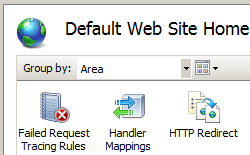
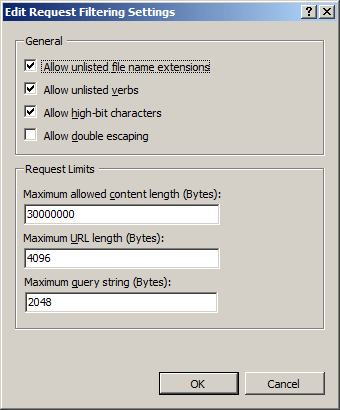
3. Manually edit the ApplicationHost.config file
- Click Start. In the Start Search box, type Notepad. Right-click Notepad, and then click Run as administrator.
- On the File menu, click Open. In the File name box, type %windir%\system32\inetsrv\config\applicationhost.config, and then click Open.
- In the ApplicationHost.config file, locate the
node. - Remove the maxAllowedContentLength property. Or, add a value that matches the size of the Content-Length header that the client sends as part of the request. By default, the value of the maxAllowedContentLength property is 30000000.
For example, modify the following configuration data inside the
section. - Save the ApplicationHost.config file.
Debug Large File Upload
If you have successfully modified the requestLimits attribute, maxAllowedContentLength, but still cannot upload large files (over 30mb), please check the IIS Large File Upload Debugging Guidelines.